
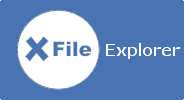
MENU
RELATED LINKS
Documentation
System Requirements
Xfe is written in C++ and built using the FOX graphical toolkit library. Therefore, to build the current Xfe version, you need the FOX library 1.6.x installed on your system. Note that Xfe does not compile with the development version 1.7.x of FOX!
Xfe is known to run on Linux based systems. It should compile and run on any Unix or Unix-like system. It doesn't run on Windows.
Installation instructions are given below.
Installation
Install without dependency on any (not too old) Linux distribution
To install Xfe, type in a terminal:
chmod +x xfe-2.1.1-install-linux-amd64.run
sudo sh xfe-2.1.1-install-linux-amd64.run
Install from sources
To install Xfe in /usr/local, type in a terminal:
./configure
make
sudo make install
To install Xfe in another place, for example in /opt, type in a terminal:
./configure --prefix=/opt
make
sudo make install
The above installations assume that the FOX library is installed in a standard place (/usr or /usr/local). If FOX is
installed in a non standard place, for example in /opt, then you should run in a terminal:
PATH=$PATH:/opt/bin CPPFLAGS=-I/opt/include LDFLAGS=-L/opt/lib ./configure --prefix=/opt
make
sudo make install
Install from a DEB package (on 64 bits Ubuntu and Debian Linux compatible distributions)
To install Xfe as a package, type in a terminal:
sudo dpkg -i xfe_2.1.1-1jammy_amd64.deb
Install with Guix
Xfe is available in official channel of Guix:
guix install xfe
Configuration Files
You can perform any Xfe customization (layout, file associations, key bindings, etc.) without editing any file by hand. However, you may want to understand the configuration principles, because some customizations can also easily be done by manually editing the configurations files. Be careful to quit Xfe before manually editing any configuration file, otherwise changes could not be taken into account.
The system-wide configuration file xferc is located in /usr/share/xfe, /usr/local/share/xfe or /opt/local/share/xfe, in the given order of precedence.
The local configuration files for Xfe, Xfw, Xfi, Xfa and Xfp are located in the ~/.config/xfe directory. They are named xferc, xfwrc, xfvrc, xfirc, xfarc and xfprc.
At the very first Xfe run, the system-wide configuration file is copied into the local configuration file ~/.config/xfe/xferc which does not exists yet. If the system-wide configuration file is not found (in case of an unusal install place), a dialog asks the user to select the right place. It is thus easier to customize Xfe (this is particularly true for the file associations) by hand editing because all the local options are located in the same file.
Default PNG icons are located in /usr/share/xfe/icons/default-theme or /usr/local/share/xfe/icons/default-theme, depending on your installation. You can easily change the icon theme path in Preferences dialog.
Translations Available
- Argentinian Spanish (Bruno Gilberto Luciani)
- Bosnian (Samir Ribi, Bajrami Emran, Balagija Jasmina, Bilalovi, Omar Cogo Emir)
- Brazilian Portuguese (Jose Carlos Medeiros, Eduardo R.B.S., Tomàs Acauan Schertel, Phantom X)
- Catalan (Pere Orga)
- Chinese (Xin Li)
- Colombian Spanish (Vladimir Támara)
- Czech (David 'dvx' Vachulka)
- Danish (Jonas Bardino, Vidar Jon Bauge)
- Dutch (Hans Strijards)
- French (Claude Leo Mercier, RB)
- German (Bastian Kleineidam, Tim Benke, Joo Martin)
- Greek (Nikos Papadopoulos)
- Hungarian (Attila SZERVÃC, Sándor Sipos)
- Italian (Giorgio Moscardi, Valerio Alliod, Claudio Fontana)
- Japanese (Karl Skewes)
- Norwegian (Vidar Jon Bauge)
- Polish (Jacek Dziura)
- Portuguese (Miguel Santinho)
- Russian (Dimitri Sertolov, Vad Vad)
- Spanish (Felix Medrano Sanz, Lucas 'Basurero' Vieites, Martín Carr)
- Swedish (Anders F. Bjorklund)
- Taiwanese chinese (Wei-Lun Chao)
- Turkish (erkaN)
UTF-8 is supported : check that your LANG environment variable is set to be UTF-8 compliant or accents and special characters could be wrong displayed.
Non Latin Based Languages
Xfe can display its user interface and also the file names in non latin character based languages, provided that you have selected a Unicode font that supports your character set. To select a suitable font, use the Edit / Preferences / Fonts dialog.
Multilingual Unicode TrueType fonts can be found at this address: http://www.slovo.info/unifonts.htm
Default Key Bindings
Below are the global default key bindings. These key bindings are common to all X File applications.
- Select all - Ctrl-A
- Copy to clipboard - Ctrl-C
- Search - Ctrl-F
- Search previous - Shift-Ctrl-G
- Search next - Ctrl-G
- Go to home folder - Ctrl-H
- Invert selection - Ctrl-I
- Open file - Ctrl-O
- Print file - Ctrl-P
- Quit application - Ctrl-Q
- Paste from clipboard - Ctrl-V
- Close window - Ctrl-W
- Cut to clipboard - Ctrl-X
- Deselect all - Ctrl-Z
- Display help - F1
- Create new file - Ctrl-N
- Create new folder - F7
- Big icon list - F10
- Small icon list - F11
- Detailed file list - F12
- Toggle display hidden files - Ctrl-F6
- Toggle display thumbnails - Ctrl-F7
- Vertical panels - Ctrl-Ctrl-F1
- Horizontal panels - Ctrl-Shift-F2
- Go to working folder - Shift-F2
- Go to parent folder - Backspace
- Go to previous folder - Ctrl-Backspace
- Go to next folder - Shift-Backspace
Below are the default X File Explorer key bindings. These key bindings are specific to the Xfe application.
- Add bookmark - Ctrl-B
- Filter files - Ctrl-D
- Execute command - Ctrl-E
- Create new symbolic link - Ctrl-J
- Switch panels - Ctrl-K
- Clear address bar - Ctrl-L
- Mount file system (Linux only)- Ctrl-M
- Rename file - F2
- Refresh panels - Ctrl-R
- Symlink files to location - Ctrl-S
- Launch terminal - Ctrl-T
- Unmount file system (Linux only) - Ctrl-U
- Synchronize panels - Ctrl-Y
- Create new window - F3
- Edit - F4
- Copy files to location - F5
- Move files to location - F6
- File properties - F9
- One panel mode - Ctrl-F1
- Tree and panel mode - Ctrl-F2
- Two panels mode - Ctrl-F3
- Tree and two panels mode - Ctrl-F4
- Toggle display hidden directories - Ctrl-F5
- Go to trash can - Ctrl-F8
- Create new root window - Shift-F3
- View - Shift-F4
- Move files to trash can - Del
- Restore files from trash can - Alt-Del
- Delete files - Shift-Del
- Copy file names to clipboard - Ctrl-Shift-N
- Empty trash can - Ctrl-Del
- New Tab - Shift-F1
- Connect to Server - Shift-F5
Below are the default X File Image key bindings. These key bindings are specific to the xfi application.
- View previous image - Ctrl-J
- View next image - Ctrl-K
- Zoom to fit window - Ctrl-F
- Mirror image horizontally - Ctrl-H
- Zoom image to 100% - Ctrl-I
- Rotate image to left - Ctrl-L
- Rotate image to right - Ctrl-R
- Mirror image vertically - Ctrl-V
Below are the default X File Write key bindings. These key bindings are specific to the xfw application.
- Toggle word wrap mode - Ctrl-K
- Goto line - Ctrl-L
- Create new document - Ctrl-N
- Replace string - Ctrl-R
- Save changes to file - Ctrl-S
- Toggle line numbers mode - Ctrl-T
- Toggle upper case mode - Shift-Ctrl-U
- Toggle lower case mode - Ctrl-U
- Redo last change - Ctrl-Y
- Undo last change - Ctrl-Z
X File Archive (Xfa) and X File Package (Xfp) only use some of the global key bindings.
Note that all the default key bindings listed above can be customized in the Xfe Preferences dialog. However, some key actions are hardcoded an cannot be changed. These include:
- Ctrl-+ and Ctrl-- - zoom in and zoom out image in xfi
- Shift-F10 - display context menus in Xfe
- Space - select items in file lists
- Return - enter directories in file lists, open files, select button actions, etc.
- Esc - close current dialog, unselect files, etc.
Dockable Toolbars
Starting with version 2.1, toolbars can be docked to the four corners of the window and their positions are saved (Xfe only) if the Auto save layout option is enabled in Edit Preferences / General dialog. To dock a toolbar, left click on its handle and drag it to the destination corner, or right click on it and use the popup menu.
Places
Starting with version 2.0, the folder panel features two tabs: one is the classic Tree view and the other is a Places view. This Places view allows to view desktop folders (home, downloads, documents, music, ...), of drive mounts, network shares and user's bookmarks.
Network shares mounted from the desktop using gvfs (GNOME or XFCE) appear in the Places view and can be unmounted (KDE network shares are not supported). Mount points for removable devices also appear in the Places view.
Bookmarks can be added, removed and customized (order, name and icon) using a context menu.
The Places view is optional as is also the Tree view (related settings are located in the Preferences / General dialog).
Tabs
Starting with version 2.1, it is possible to add tabs by pressing Shift-F1 or by clicking on the + icon of the tab toolbar. A right click on a tab displays a popup menu that offers to move a tab or close it. The tab toolbar can be always shown or hidden if not used. Options related to tabs usage can be found in the Edit / Preferences / Settings dialog.
HiDPI Support
Starting with version 1.44, Xfe supports HiDPI monitors. All users have to do is to manually adjust the screen resolution using the Edit / Preferences / Appearance / DPI option. A value of 200 - 240 dpi should be fine for Ultra HD (4K) monitors.
Scripts
Custom shell scripts can be executed from within Xfe on the files that are selected in a panel. You have to first select the files you want to proceed, then right click on the file list and go to the Scripts sub menu. Last, choose the script you want to apply on the selected files.
The script files must be located in the ~/.config/xfe/scripts folder and have to be executable. You can organize this folder as you like by using sub-folders. You can use the Tools / Go to script folder menu item to directly go to the script folder and manage it.
Here is an example of a simple shell script that list each selected file on the terminal from where Xfe was launched:
#!/bin/shfor arg
do
/bin/ls -la "$arg"
done
You can of course use programs like xmessage, zenity or kdialog to display a window with buttons that allows you to interact with the script. Here is a modification of the above example that uses xmessage:
#!/bin/sh(
echo "ls -la"
for arg
do
/bin/ls -la "$arg"
done
) | xmessage -file -
Most often, it is possible to directly use Nautilus scripts found on the Internet without modifications.
Drag and Drop Operations
Dragging a file or group or files (by moving the mouse while maintaining the left button pressed) to a directory or a file panel, optionally opens a dialog that allows to select the file operation : copy, move, link or cancel.
Trash System
Xfe implements a trash system that is fully compliant with the Freedesktop standards. This allows the user to move files to the trash can and to restore files from it, from within Xfe or your favorite desktop. Note that the trash files location is: $home/.local/share/Trash/files
Tips for File List
- Select files and right click to open a context menu on the selected files
- Press Ctrl + right click to open a context menu on the file panel
- When dragging a file/folder to a folder, hold on the mouse on the folder to open it
- Displayed colums and column order can be selected in the Preferences / File List dialog
Tips for Tree List
- Select a folder and right click to open a context menu on the selected folder
- Press Ctrl + right click to open a context menu on the tree panel
- When dragging a file/folder to a folder, hold on the mouse on the folder to expand it
Copy/Paste File Path or Name
- Select a file and press Ctrl-C to copy its name into the clipboard. Select a file and press Ctrl-C to copy the file path to the clipboard. Then in a dialog or an application, press Ctrl-V to paste the file path. Use the Copy name menu item (or press Ctrl-Shift-N) to copy the file name (without path) to the clipboard.
- In a file operation dialog, select a filename in the line containing the source name and paste it directly to the destination using the middle button of your mouse. Then modify it to suit your needs.
Add Files to the Clipboard
- You can select files from a directory, copy them to the clipboard by pressing Ctrl-C. This erases the previous clipboard content. Then, you can move to another directory, select other files and add them to the clipboard content by pressing Ctrl-Shift-C. This does not erase the previous clipboard content. At last, you can move to the destination and press Ctrl-V to copy all the files you have in the clipboard. Of course, this also works with Ctrl-X and Ctrl-Shift-X to cut and paste the files.
Startup Notification
- Startup notification is the process that displays a feedback (a sandbox cursor or whatever) to the user when he has started an action (file copying, application launching, etc.). Depending on the system, there can be some issues with startup notification. If Xfe was compiled with startup notification support, the user can disable it for all applications at the global Preferences level. He can also disable it for individual applications, by using the dedicated option in the first tab of the Properties dialog. This latter way is only available when the file is an executable. Disabling startup notification can be useful when starting an old application that doesn't support the startup notification protocol (e.g. Xterm).
Root Mode
- If pkexec is installed and configured on your system, then this is the best way to switch to root mode
- If you use the sudo root mode, it can be useful to add password feedback to the sudo command. For this purpose, edit your sudoers file like this: sudo visudo -f /etc/suoders and then add 'pwfeedback' to the default options, as shown below:
Defaults env_reset,pwfeedback
After that, you should see stars (like *****) when you type your password in the small authentication window.
Automounting
Starting with version 2.1, Xfe has an integrated automounter program that allows to mount removable disks or media when they are inserted. The automounter also supports MTP devices (ex: Android phones or tablets).
The automounter is optional and should only be used if your system does not already provides that feature. By default, it is disabled and can be enabled in the Edit / Preferences / Settings dialog. The automounter relies on udisks2 and gvfs / gio, so these components must be installed on your system. The process is called xfe-automount and is launched at first startup of Xfe. It can possibly be added to your session startup programs.
Network Shares
Starting with version 2.1, it is possible to mount a Windows network share or to connect to an SSH server (Linux only, gvfs / gio must be installed). For that, use the Tools / Connect to Server menu item (Shift-F5 shortcut) or use the Connect to Server toolbar icon. This will display a dialog asking for your connection parameters.
It is possible to safely retain connection passwords provided that the secret-tool utility is installed on your system. Note that in Debian based distributions this utility is provided by the libsecret-tools package. In other distributions, it is usually included in the libsecret package.
Custom Color Themes
Starting with version 2.1, it is possible to save the current theme to a custom theme, that can be renamed or removed. You can thus have different custom color themes and easily switch between them.
License
Xfe is released under the terms of the GNU General Public License.
Copyright 2002-2025 -
Thanks
To Maxim Baranov who created XWin Commander, on which Xfe is based.
To Jeroen van der Zijp who created the FOX toolkit and is still developing it.
To all people that have provided translations, useful patches and advices.